The Blitzz Video Etiquette Guide for Remote Support
At this point, those who have not been engaged in video calls almost daily over the past two years are in the minority.
But that doesn’t mean we’ve all got this video thing figured out yet.
Now that remote customer support is the norm, customers and employers are developing more complex expectations for remote service providers – perhaps especially when they’re interacting on video.
So, how can you get your video etiquette right? Here’s a guide to ensure you deliver flawless customer support and exceed your customer’s remote support expectations.
Your Professional Video Support Set-Up
1. Test your technology before the call
Your computer or mobile device should be updated and sufficiently charged before you begin any customer interactions.
If you work in a busy location, make sure any noise-masking tech or headphones you have are on hand and functioning properly, along with the microphone you plan to use on the call. In most settings, a headset is an appropriate and professional choice.
If you rely on a monitor to provide detailed visual feedback, ensure that it is large enough to capture the images you’ll need and that it’s in working order.
If you regularly make or receive video calls, invest in an HD camera to present yourself with as much polish and consistency as possible.
Additionally, it’s a good idea to log on and make sure you have any links or customer contact information you may need easily accessible before the call begins. Whether that means being logged into your video support platform, your CRM, and any other databases, check that everything is up, running, and ready to use.
2. Set clear expectations before the call
If you are making outgoing remote support calls, be sure to set clear expectations for your customer in advance. (If you or your team receive inbound support calls, we’ll address you shortly!)
For scheduled support calls, It’s a good idea to include an agenda, information on how to connect, a link to your video platform as well as any details required for how to join the meeting, and – in case things go wrong on the customer’s end – alternate contact information so they can reach you.
Remember: if you’re asking a customer to join a video call, they’ll expect to see your face as well, whether they need help troubleshooting an account issue or to show you an issue with their furnace. So, be sure to meet that expectation and use the same mode of communication as your counterpart.
3. Pick the right environment
Whether you’re providing video support from an office setting, contact center, or your home, your background should be professional, free of clutter, and neutral in tone.
Ideally, you should be sitting or standing with a blank wall behind you that is not in a high-traffic area – you don’t want to have unintended guests or distractions enter the call unannounced, especially if you’re working from home.
If you are working in a customer service center, you may want to use a greenscreen or custom background to reduce visual clutter.
As you select a place to sit, remember that lighting is a critical part of your environment. As a rule, never be backlit. Instead, be sure to place bright light in front of you to make your face fully visible and avoid sitting in front of or beside a window that might become a source of bright light mid-call.
4. Dress your part
What you wear matters, even on a video call. Even if your company does not have strict guidelines, be sure that your clothing is clean, neat, and neutral.
If the company dress code is formal or you’re providing support to folks who may be working in a formal office environment, it’s best to adopt at least business casual attire on your torso.
When your video call begins
5. Introduce yourself
Even if your name is visible in your video platform, it’s good video etiquette to start every call by introducing yourself and identifying the company you work for. This may seem like a small act, but it’s an important first step to put your customers at ease.
6. Review the purpose of your call
Whether you’re fielding inbound customer support calls or joining a scheduled appointment, set clear expectations at the start of every remote support call.
Even if you are in a position to send an agenda in advance, your customer may have encountered another issue or come up with another question by the time they get on the call with you.
Once you’ve reviewed the purpose of your video support call, ask if there’s anything else you may be able to help them with. If you can’t assist, you can always refer them to an appropriate resource or another representative.
7. Make clear whether or not you will be recording the video call
It is unethical and in many places illegal to record audio or video of a customer without their explicit permission. As a best practice:
- If you won’t be recording the call, state this at the beginning of the call.
- If you will be recording the call, ask permission and then confirm that you will be starting the recording.
In the event that you do need to take photos of equipment, be sure you have the customer’s permission and that you respect their privacy.
To do this, be sure to ask them to remove any sensitive information that may be in view. This might include, for example, a credit card that may be out on a table or other personal identifying information.
8. Make eye contact when speaking
This may feel unnatural at first, but you should do your best to “make eye contact” when speaking to the customer. When providing remote support via video call, this means looking into your webcam, rather than at yourself or where the customer is located on your screen.
If you’re in the middle of a service visit in which your customer is using their video to show you a device component, of course, this doesn’t not apply.
9. Mute yourself when you’re not speaking
If you master one skill, let it be this: mute yourself when you are not speaking on video calls. Even if it seems innocuous to leave your microphone on, you don’t know what background noise may enter your proximity, whether it’s a car horn or an ambulance rushing past.
For smoother, calmer calls, default to putting yourself on mute when you’re not speaking and get good at locating the unmute button as you go.
10. Don’t eat on video calls
If you were traveling to a customer’s home to repair their furnace, would you bring your lunch down into their basement?
Absolutely not.
Even if you’re not in the heating business, don’t eat on video calls. Behave with the same level of professionalism and courtesy on video calls that you would bring to an in-person meeting.
11. Focus on the video call you’re on
These recommendations may all be second-hand by now, but it’s important to keep your video etiquette clean and consistent, and this means eliminating any distractions while you’re on a call. To this end…
- Close any windows on your computer not related to the call at hand.
- Don’t touch or look at your (muted) personal cell phone during the call.
- No fidgeting, nostril exploration, or grooming: give all your attention to resolving the customer’s questions.
12. Respect your customer’s time and any time limits
If you work in a call center, you know how hard it can be to get a customer who is eager to chat about their day or your company off the phone once their concern has been resolved.
But if you are handling outbound service calls, you should also be mindful of the time limits you’ve set.
If the issue will take longer to resolve than predicted, ask the customer if they have time to talk for longer or set up a follow-up appointment while you have them on the line.
After Your Video Support Call Ends
13. Promptly follow-up via your contact’s preferred channel
After the call ends, quickly send along any resources you shared on that call or promised to deliver.
While this is often done via email, if you’ve been corresponding with your customer via text message and they’ve indicated that this is their preferred channel, go with text to demonstrate that you’re listening to their preferences.
14. Open the door for feedback on your remote video support
As part of your follow-up communications, ask your customer for feedback on their video call experience, from a technology perspective and in terms of the service you provided.
If you’re looking for a way to improve your remote support experience, schedule a demo of the Blitzz platform for yourself.

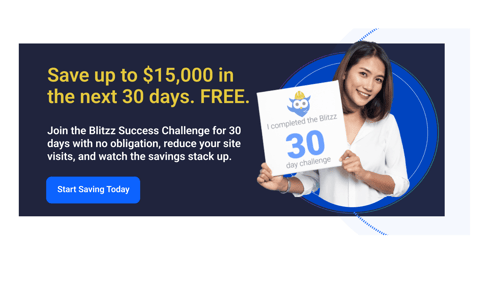
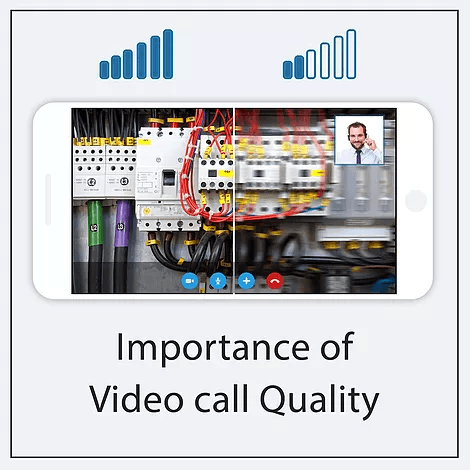
.jpg)
